 Carriers
Carriers  Vessel Classes
Vessel Classes  Select a vessel class
Select a vessel class  Import Ship File
Import Ship FileConfiguration  Carriers
Carriers  Vessel Classes
Vessel Classes  Select a vessel class
Select a vessel class  Import Ship File
Import Ship File
N4 lets you import a binary ship file for the generation of ship bins. Binary ship files, which have the extension .nsd, are created with Navis Ship Editor and used by Navis N4 XPS.
N4 transforms the binary ship file with its ship position model data into the N4 ship bin model. If a ship bin model already exists, N4 merges the new ship bin model into the existing ship bin model:
If the changing file includes any deleted bins, N4 deletes bins from the database by updating the life_cycle_state from ACT to OBS.
If the changing file includes new bins, N4 adds them to the data.
As a prerequisite, the N4 database must already include a vessel class before a ship file is imported. Each vessel class has its own ship bin model: The bin model for the ship always conforms to the one defined for the ship class. If not, it must be a different ship class.
All ship files are located in the xps/data/ship files folder on the XPS server. They use the following naming convention: <LineOperator>.<ShipClass>.<ShipName>.nsd
The ship class and the ship file class names must match. For example, if the ship file is called APL.C10.Test.nsd, the vessel class name should be C10.
When N4 imports the ship file, it validates the file's version number. N4 only supports version numbers between 114 and 999. If the number is out of range, N4 terminates the import and displays an error message.
When the ship file import is complete, you can view the ship bin plan (on page 1) or invoke the ship bin model via web service to verify its accuracy.
The ship bin model enables N4 to track the cellular stack Transverse Centers of Gravity (TCGs) and bin names for ships that are used in operations using semi-automated quay cranes. The quay crane (QC) control system needs these values to automatically drive the QC trolley to the ship slots that are used by the vessel loading operation. For example, the quay crane needs to be told to drive the trolley to a position that is located x centimeters from the quay wall to lift or set a container in a vessel bay, such as indicated in the figure. The TCG value along with other information is used to calculate the offshore value.
With N4 Automation, if you plan a container to a vessel or barge position that does not resolve to a valid bin in the ship bin model, and then load it, the work instruction does not complete in XPS, and you will not be able to identify the container through Crane Team UI after the load is completed.
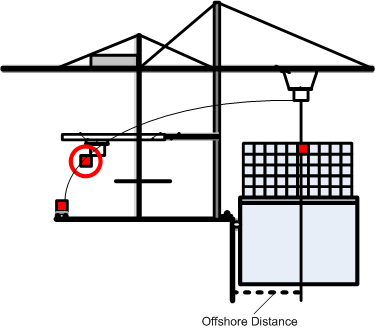
It is possible to use the argoservice Tester view to invoke the ship bin model in SNX format (on page 1) via a basic web service and verify its accuracy. For more information, see Test the ship bin model.
To import a ship file:
In the Import Ship File form, browse to the ship file you want to import.
All ship files are located in the xps/data/ship files folder on the XPS server.
Make sure that you're using a different .nyd file for each vessel class. If you're not sure if two .nyd files are different, import them into an N4 test system, export them to SNX, and compare the two SNX output files with a text diff tool. Re-importing the same.nyd file for the same class can cause unnecessary database index processing that can negatively impact database performance. However, in a rare circumstance you may need to re-import an .nyd if the initial file is corrupted.
Click Open.
N4 displays a progress bar while importing the file.
Do one of the following:
If the import is successful, click OK.
If an error occurs, correct the issue based on the information provided in the error message; then try again.
If the bin model for the ship model already exists (see warning above), you will receive a warning asking if you want to skip the import. Click Skip to skip the import and Import to continue. It is advised to only click Import if you are certain the original ship bin model is corrupted.
Refresh the Vessel Classes view. N4 now displays a dot in the Has Bin Model? column (if visible) for the respective vessel class.